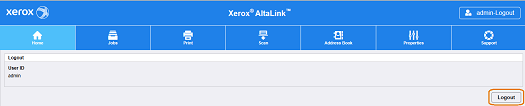Access the Embedded Web Server
NOTE: The images in this procedure are for demonstration purposes only and may not specifically match your printer model; colors, icons, and other minor differences may exist.
You can access the administration and configuration settings from the Tools menu on the control panel or from the Properties tab in the Embedded Web Server. The control panel consists of a touch screen and buttons you press to control the functions available on the printer. The Embedded Web Server is the administration and configuration software installed on the printer. It allows you to configure and administer the printer from a Web browser.
The administrator password is required when accessing locked settings in the Embedded Web Server or at the control panel. Most printer models have a default configuration that restricts access to some settings. Access is restricted for settings on the Properties tab in the Embedded Web Server, and settings on the device touch screen Tools menu on the device touch screen.
NOTE: Xerox recommends the default password be modified from the default for security reasons. See the Related Content section for additional information about modifying the System Administrator password.
Before you begin:
- Locate your device IP address using the Configuration Report. See the Related Content section for additional information.
- Ensure that TCP/IP and HTTP are enabled. If you disabled either of these protocols, enable them at the control panel before accessing the Embedded Web Server. See the Related Content section for additional information.
To access the Embedded Web Server:
- At your computer, open a Web browser. In the address field, type the IP address of the device, then press Enter or Return.

To log in to the Embedded Web Server as the administrator:
- In the top right area of the page, click Login.

- For User ID, type admin.
- For Password, type the administrator password. The default password is 1111.
- Click Login.
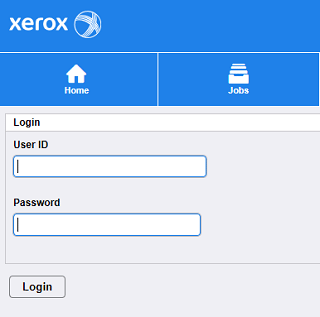
To logout of System Administrator mode from the Embedded Web Server:
- Click the Admin-Logout button in the upper right corner. The Logout screen displays.

- Click the Logout button.