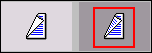Scanning a 2-sided Document
NOTE: Scan functionality is not available on the Xerox Nuvera 288 Digital Perfecting System. |
Some Xerox Nuvera systems include a document scanner with a full-featured document handling system. This allows the user to rapidly scan large documents and two-sided documents without requiring the user to re-load the original document tray.
To scan a 2-sided document
- Place original document face-up in the Document Feeder.
- In the Xerox Nuvera user interface, click on the <Scan to File> mode button.
- On the Basic tab, click the [Sides Imaged] dropdown menu.
- Choose the two-sided icon.
- Click <Scan>. The scanner Document Feeder runs both sides of the original document over the Document Glass, then returns the original document to the output tray.