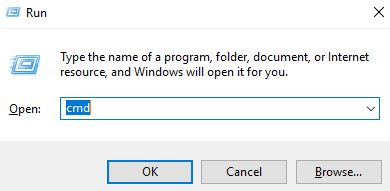Ping the Printer
- Product support for
- VersaLink B625 Multifunction Printer
- Article ID
- KB0118982
- Published
- 2023-02-16
Ping the Printer From a Computer With a Microsoft Windows OS
A ping test is a test used to check network connectivity. The IP address of the machine is required to perform this test. If necessary, print a Configuration Report to obtain the IP address.
From a computer, open a Command Prompt window:
Use the Win+R keyboard shortcut to open the Run dialog window.
Type cmd in the Open field, and then click on OK.
Within the Command Prompt window, type: ping xxx.xxx.xxx.xxx (where the x characters represent the IP address of the machine), and then press Enter. Make sure to include a space between the word "ping" and the IP address. (For example, ping 192.168.0.5)
The computer will make four attempts to ping the machine. One of the following responses will be received:"Request timed out"
This response indicates the ping command was sent over the network, but no device (computer, printer, etc.) on the network received or replied to the command. Contact a network administrator to resolve the problem."Destination host unreachable"
This response indicates that the computer sending the ping command is unable to communicate with the machine's network segment. Contact a network administrator to resolve the problem."Bad Command or Filename"
This response indicates that either the command was mistyped or the computer is not configured to use the TCP/IP protocol. Contact a network administrator to resolve the problem."Reply from xxx.xxx.xxx.xxx: bytes=32…"
This response indicates that the computer received replies from a network device with that assigned IP address. This typically indicates a good connection to the machine. However, if there are replies to the ping request but other network communication problems with the machine still exist (such as print jobs remain in the print queue) it is possible that a duplicate IP address exists.
To test for a duplicate IP address, disconnect the Ethernet cable from the machine and ping the machine again. There should not be any replies. Instead, four responses of "Request timed out" should be received. If there is a reply, another device on the network (for example, another computer or printer) is configured with the same IP address. Contact a network administrator to resolve the TCP/IP addressing conflict.
To Ping the Printer From the Network Utility on Apple Macintosh With OS X (10.X)
About Network Utility
A ping test is used to check network connectivity. The IP address of the printer is required to perform this test. If necessary, print a Configuration Report to obtain the IP address.
The Network Utility app is included with Macintosh OS X. It provides information and tools to help you with your network. Use the Ping Tool to test whether your computer can communicate with another computer, printer, or other device at a specific network address.
To Find the Network Utility
Use Spotlight to search for the Network Utility or find it in the following locations on your Mac:
In OS X Mavericks and later, Network Utility is in /System/Library/CoreServices/Applications.
In OS X Mountain Lion, Lion, and Snow Leopard, Network Utility is in the Utilities folder of your Applications folder.
NOTE: To learn more, open Network Utility and choose Help > Network Utility Help from the menu bar.
To Ping From the Network Utility:
Open the Network Utility application.
Click on the Ping tab.
Enter the IP address of the printer in the Enter the network address to ping field.
Click on the Send only radio button.
Type: 4 in the field provided.
Click on the Ping button.
One of the following responses will be received:"4 packets transmitted, 4 packets received, 0% packet loss"
This response indicates that the Mac received replies from a network device (computer, printer, etc.) with that assigned IP address. This typically indicates a good connection to the device. However, if there are replies to the ping request but other network communication problems with the device still exist (such as print jobs remain in the print queue), it is possible that a duplicate IP address exists.
To test for a duplicate IP address, disconnect the Ethernet cable from the printer and ping the printer again. There should not be any replies. Instead, four responses of "Request timed out" should be received. If there is a reply, another device on the network (for example, another computer or printer) is configured with the same IP address. Contact a network administrator to resolve the TCP/IP addressing conflict."Unknown host" or "4 packets transmitted, 0 packets received, 100% packet loss"
This response indicates the ping command was sent over the network, but no device on the network received or replied to the command. Contact a network administrator to resolve the problem.
NOTE: Any percentage of packet loss indicates a communication problem. For example, if the ping request returns only a 20% packet loss, a communication problem still exists. Contact a network administrator to resolve the problem.