Clean the Scanner, Document Handler and Document Feed Rollers
- Product support for
- AltaLink B8145 / B8155 / B8170 Multifunction Printer
- Article ID
- KB0029067
- Published
- 2020-02-24
Clean the Document Glass and Handler
To ensure optimum print quality, clean the document glass regularly. Cleaning helps avoid output with streaks, smears, and other marks that transfer from the glass while scanning documents.
Slightly dampen a soft, lint-free cloth with water.
Remove any paper or other media from the output tray.
Open the document cover.
Wipe the surfaces of the document glass and CVT glass until they are clean and dry.
Note: For best results, use Xerox Glass Cleaner to remove marks and streaks.
Wipe the white underside of the document cover until it is clean and dry.

Close the document cover.
Clean the Document Feed Rollers
Dirt on the document feed rollers can cause paper jams or deteriorate print quality. For best performance, clean the document feed rollers once a month.
Lift the lever and open the top cover of the document feeder.
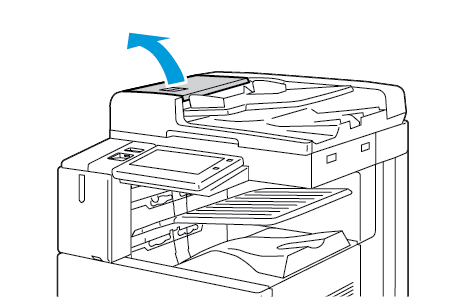
While turning the rollers, wipe the rollers with a clean, lint-free cloth moistened with water.
Note: There is a lint-free cloth stored in a compartment on the document feeder.
Caution: Do not use alcohol or chemical cleaners on the document feed rollers.
Close the document feeder top cover. If available, close the document feeder left cover.

