Fault Code 091-921: Check the Black Drum Cartridge R1 Position Message
- Product support for
- VersaLink C8000 Color Printer, VersaLink C8000W Color Printer, VersaLink C9000 Color Printer
- Article ID
- KB0136296
- Published
- 2020-10-06
Note: For Versalink C8000W, Check the White Drum Cartridge R1 Position Message
Try the following:
Step 1: Make Sure Genuine Xerox Toner Cartridges Are Being Used
Use of non-Xerox supplies is not recommended. Make sure to use genuine Xerox toner cartridges designed for specific use with this product. Use of other toner cartridges may affect print quality and product reliability.
Step 2: Remove and Re-install the Corresponding Drum Cartridge and Clean the LED Lens
Open the front door.
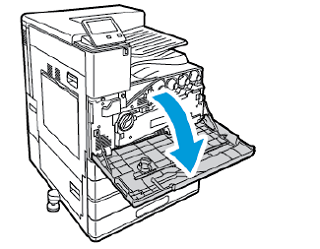
Remove the waste toner transport unit:
To unlock the waste toner transport unit, rotate the locking lever 45 degrees counterclockwise.

To release the waste toner transport unit, press both orange tabs as shown, then pull out the unit from the printer.

Place the removed waste toner transport unit on a level surface, with the openings facing up.

CAUTION: To avoid toner spills, do not lay the unit face down, or on its side.
Rotate the R1, R2, R3, or R4 drum cartridge lever to the right.
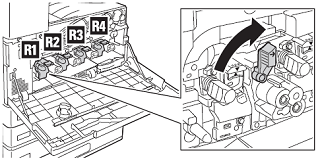
Push up on the release button, and then carefully pull the cartridge out of the printer.

CAUTION: Do not expose the drum cartridge to light for more than 5 minutes as it can lower the life of the cartridge or cause print quality degradation.Carefully re-install the cartridge into the printer and make sure it clicks into place.

Rotate the R1, R2, R3, or R4 drum cartridge lever to the left.

Remove the printhead LED lens-cleaning rod from inside the front door.

Slowly push the cleaning rod into the printer until it stops, then pull out the rod. Repeat this action two more times.

Return the cleaning rod to its original location.

Re-install the waste toner transport unit:
Position the waste toner transport unit as shown.

Press the waste toner transport unit toward the printer, until both ends click into place.

To lock the waste toner transport unit, rotate the locking lever 45 degrees clockwise.

Close the printer front door.
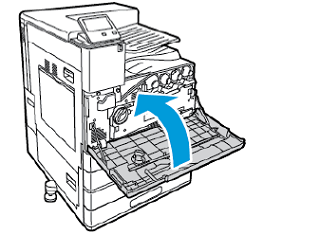
Step 3: Power the Printer Off and On Using the Power Button on the Control Panel
Press the Power button on the Control Panel.
Touch Power Off.

Wait for the printer to complete the power-off procedure. When complete, the touch screen is dark and the lights are off.
Once the printer is completely powered down, press the Power button again to power it back on.
Step 4: Replace the Corresponding Drum Cartridge
For additional information, refer to Replace a Drum Cartridge.
If the problem persists, contact Support for additional assistance.