Print From a USB Flash Drive
- Product support for
- PrimeLink C9065/C9070 Printer
- Article ID
- KB0383119
- Published
- 2019-10-01
Printing from a USB Flash Drive
CAUTION: Do not remove the USB Flash Drive while a file is being stored. Damage to stored files can occur. Before powering off the printer, remove the USB Flash Drive.
PDF, JPG, TIFF, and XPS files can be printed directly from a USB Flash Drive using the Media Print - Text feature.
Note: The print from USB option must be enabled by a System Administrator.
IMPORTANT: The USB port and the optional Media Card Reader cannot be used at the same time. If present, remove the cable for the Media Card Reader before using the USB port on the printer control panel.
The USB Flash Drive must be installed in the USB port located on the left side of the top front panel. The location of the USB port is indicated below as #2.
Front View
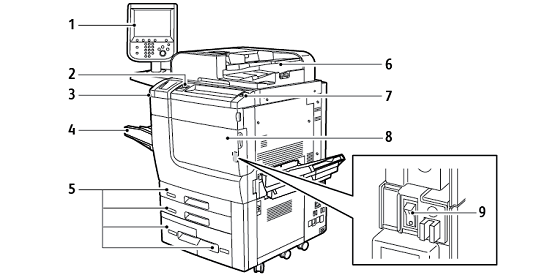
Control Panel
USB Port
Stylus
Tray 5 (Bypass)
Paper Trays 1–4
Duplex Automatic Document Feeder
Power On/Off Button
Front Cover
Main Power Switch, located behind the front cover