Enable or Disable Collation When Copying
- Product support for
- Xerox B215 Multifunction Printer
- Article ID
- KB0327018
- Published
- 2019-08-06
Multi-page copy jobs can be automatically collated. For example, when making three one-sided copies of a six page document, the copies are printed in the following order:
1, 2, 3, 4, 5, 6; 1, 2, 3, 4, 5, 6; 1, 2, 3, 4, 5, 6
Uncollated copies are printed in the following order:
1, 1, 1, 2, 2, 2, 3, 3, 3, 4, 4, 4, 5, 5, 5, 6, 6, 6
To Enable or Disable Collation When Copying
At the printer control panel, press the Home button.
Load your original documents.
For the Document Glass: Place the original document face down in the upper-left corner of the document glass.
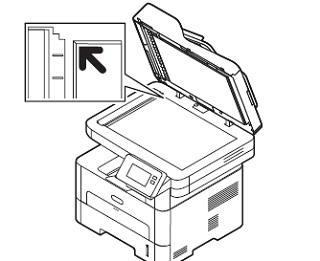
For the Document Feeder: Insert the original documents face up in the document feeder, with the top of the page entering the feeder first. Adjust the paper guides so that they fit against the original documents.
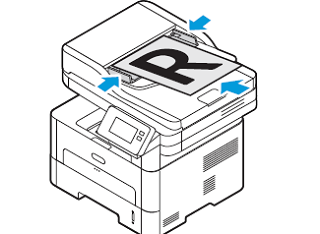
Touch Copy.
To enter the number of copies needed, touch the quantity + or - buttons.
To use the touch screen keypad to enter the number of copies, touch the quantity, then touch the numbers required. To amend the number of copies entered, touch the X button. Touch Confirm (checkmark).Select the Collation copy feature.
Note: Use the scroll function to access all feature screens.Select the required option. The available options are:
On - Defines the page sequence for printing.
Off - Select if collation is not required.
Touch Start. If you placed documents in the automatic document feeder, scanning continues until the feeder is empty.
To return to the home screen, press the Home button.