Make a Copy
- Product support for
- Xerox B205 Multifunction Printer
- Article ID
- KB0326248
- Published
- 2019-08-06
Use Copy to make copies of original documents loaded in the automatic document feeder or on the document glass. The device scans your original documents and temporarily stores the images. The documents are printed based on the options selected.
At the printer control panel, press the Copy button.
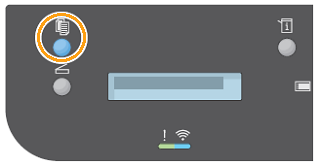
Load your original documents.
Use the document glass for single pages or paper that cannot be fed using the automatic document feeder. Lift the document feeder, then place the original document face down in the upper-left corner of the glass.
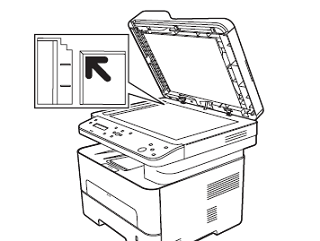
For single or multiple pages, use the automatic document feeder. Remove any staples and paper clips from the pages. Insert the original documents face up in the document feeder, with the top of the page entering the feeder first. Adjust the paper guides so that they fit against the original documents.

Use the up/down arrows on the control panel to enter the number of copies required. The maximum copy quantity is 99. The number entered is displayed in the lower right-hand corner of the display.
Note: To cancel an incorrect entry, press Clear All and enter the correct quantity.The paper tray is the default paper supply. Open the manual feed slot to feed individual types of stock, for example letterhead or labels for one-off jobs.
Adjust copy settings as needed.
Press Menu on the control panel.
Press the up/down arrows to display the required feature and press OK.
Press the up/down arrows to display the required option and press OK to save your selections.
Press Back to return to the top level menu.
Press Start. Each document is scanned only once. The images are scanned and the copy job is printed.