PDF Files Do Not Print Correctly. Some Parts of Graphics, Text, or Illustrations Are Missing
- Product support for
- Xerox B205 Multifunction Printer
- Article ID
- KB0326127
- Published
- 2019-08-06
Select the Print as Image Option in Adobe.
Note: The follow steps were performed from Adobe Reader 11. Steps may vary if using a different version of Adobe.
With the file open in the Adobe application, click on the File menu and select Print.
Click on the Advanced button.
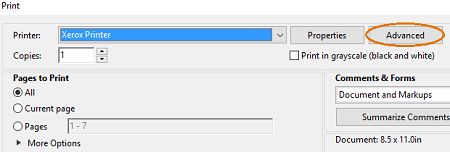
Insert a check mark in the Print As Image check box.

Click on OK.
Click on Print.
If the problem persists, contact Support for additional assistance.