Configure Tray Settings Using CentreWare Internet Services (CWIS)
- Product support for
- Xerox B205 Multifunction Printer
- Article ID
- KB0326193
- Published
- 2019-08-22
If your device is directly connected to your computer using a USB direct connection, the paper settings can be set using Xerox Easy Print Manager. If your device is Ethernet or Wireless connected, the Xerox Easy Printer Manager connects to Xerox CentreWare Internet Services for configuring device settings.
Changing Tray Settings Using Xerox CentreWare Internet Services
Note: If you are accessing Xerox CentreWare Internet Services for the first time after printer installation, you will be prompted to change the default Administrator Account password. The initial default password is the printer serial number. For additional information refer toChange the System Administrator Password for CentreWare Internet Services (CWIS).
From a computer (on the same network as the printer) open a Web browser.
In the Web browser address field, enter the IP address of the printer and then press Enter or Return. The CWIS home page will be displayed.
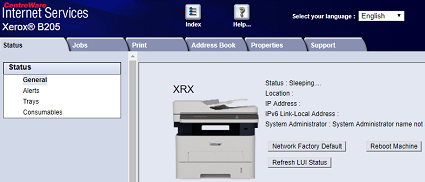
Click Properties.
Note: Many features in CWIS require an administrator user name and password to access or modify. If prompted to enter Administrator Account login details:For User Name, enter Admin.
For Password, enter the administrator account password that was set during initial access to CWIS.
Click OK.
Click Properties.
Click General Setup.
Click Tray Settings, then configure tray mode and prompt settings:
For Manual Feed Slot: Select Static or Bypass mode.
Bypass mode: This option ignores the tray attributes for printing a job. The print job will use the media in the tray.
Static mode: This option designates a tray as available for all jobs that use the type of paper in the tray, and for print jobs that do not specify a tray.
For Manual Feed Slot: To display a message at the control panel to prompt users to change paper settings, click Enable.
For Tray 1: To display a message at the control panel to prompt users to change paper settings, click Enable.
Click Apply.

Click Services.
Click Printing.
Click General.
Scroll to the Tray Menu settings, then configure the paper size and type settings:
Tray 1: Select a paper size and paper type from the drop-down menus.
Manual Feed Slot: Select a paper size and paper type from the drop-down menus.
Click Apply.
