Download the Configuration Report From the Embedded Web Server
- Product support for
- Phaser 6510, VersaLink B600/B610 Printer, VersaLink B605/B615 Multifunction Printer, VersaLink C500 Printer, VersaLink C505 Multifunction Printer, VersaLink C600 Printer, VersaLink C605, WorkCentre 6515
- Article ID
- KB0094349
- Published
- 2019-10-09
The Configuration Report provides product information including installed options, network settings, port setup, tray information, and more.
From the Embedded Web Server, you can download and save a copy of the Configuration Report to your computer hard drive. You can use Configuration Reports from multiple printers to compare software versions, configurations, and compliance information.
NOTE: The images in this procedure are for demonstration purposes only and may not specifically match your printer model; colors, icons, and other minor differences may exist.
To download a copy of the Configuration Report from the Embedded Web Server:
Access the Printer's Embedded Web Server.
From a computer on the same network as the printer, open an Internet browser window.
Enter the IP address of the printer in the Address field, and then press Enter or Return. The Embedded Web Server home page will be displayed.
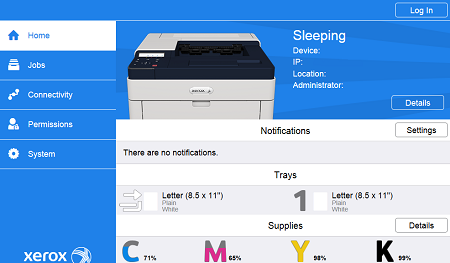
Log in as a System Administrator.
Click on the Log In button at the top, right of the page.
Click on admin.
Enter the System Administrator password in the field provided.
Note: Depending on when the device was manufactured or the software version installed, the default password may be the device serial number or 1111.Click on the Log In button.
Scroll to the bottom of the page. In the Quick Links section, click Download Configuration Report.
The document is saved automatically as an XML file in the default download location on your computer hard drive. To open the Configuration Report, use an XML viewer.