Modify Energy / Power Saver Mode Settings
- Product support for
- Phaser 6700
- Article ID
- KB0091880
- Published
- 2016-11-21
The amount of time the printer spends idle in Ready mode before automatically transitioning to a lower power level can be set from the Control Panel. The printer automatically exits Energy Saver mode when it receives a print job, or when the Power Saver button is pressed. The automatic transition can also be disabled.
Select [Printer] on the Touch Screen.
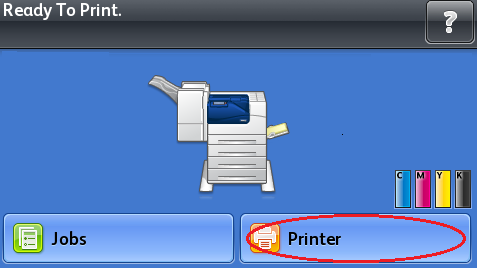
Select the [Tools] tab.
Select [Setup].

Select [Energy Saver].

To enable Energy Saver mode:
Click on the [Enable Energy Saver] check box to insert a check mark.
Select [Edit], and then select either [Ready Mode to Low Power] or [Low Power to Sleep].
Use the keypad to enter the required number of minutes the printer will wait before transitioning to the next mode.
NOTE: The range is 1 – 120 minutes. The Low Power default setting is 15. The Sleep default setting is 45.Select the [OK] button to accept the modifications, or select [X] to cancel them.
Select the [OK] button to return to the Setup screen.

NOTE: To disable the Energy Saver mode, click on the [Enable Energy Saver] check box to remove the check mark.