Power the Kiosk On or Off
- Product support for
- Xerox Instant Print Kiosk
- Article ID
- KB0397617
- Published
- 2019-05-17
CAUTION: There are three power switches on this machine, one for the User Interface and two for the kiosk. The power On and Off procedure must be performed in a specific order to prevent damage to the machine.
The kiosk has two power switches.
Note: Powering on and off the kiosk does not affect the user interface touch screen. The touch screen is powered on and off separately using a plunger switch.
The main power switch controls the main power to the kiosk. The main power switch is located behind the front cover.
Note: For kiosks configured with a front door, to access the front cover, open the front door.The secondary power switch controls power to the kiosk electronic components, and when powered off, initiates a software-controlled shutdown. The secondary power switch is located behind a clear plastic door in area F. Area F is located above the front cover.
The preferred method to power on and power off the kiosk is to use the secondary power switch.
Caution:
To prevent a kiosk malfunction or damage to the internal hard drive:
Power off the secondary power switch.
Power off the user interface.
After the screen goes dark, wait 10 seconds, then power off the main power switch.
Do not plug in or unplug the power cords while the power switch is in the On position.
Select the required procedure.
Power On the Kiosk and User Interface
Power Off the Kiosk and User Interface
To Power On the Machine:
If necessary, unlock and open the front security door.

Open the Front Door on the machine.

Press the Main power switch to the On position.

Wait 15 seconds.
Press the Secondary power switch to the On position.

Close the Front Door on the machine.
Press and hold the plunger for 2 seconds on the underside of the User Interface (UI) to power on the tablet. The User Interface will power on.
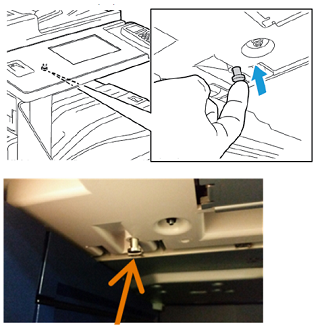
If necessary, close and lock the front security door.

Wait for the Services Home screen to display.
To Power Off the Machine:
Note: To connect a cable or move the kiosk, power off both power switches.
Ensure that there are no jobs in the queue.
If necessary, unlock and open the front security door.

Press the Secondary power switch to the Off position.
Wait 15 seconds before proceeding.
CAUTION: It is important to wait 15 seconds before proceeding, otherwise damage may occur to the machine.Press and hold the plunger for 2 seconds on the underside of the User Interface (UI) to power off the tablet. A message to power off will display.
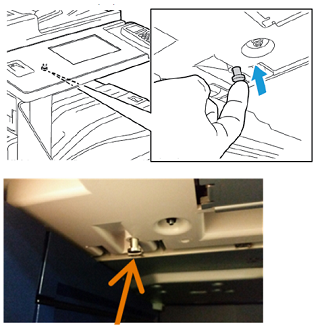
Touch Power Off when the message displays on the UI.
Wait 15 seconds before proceeding.
CAUTION: It is important to wait 15 seconds before pressing the main power switch, otherwise damage may occur to the machine.
Open the front door on the machine.

Press the Main power switch to the Off position.

CAUTION: If you will be powering the kiosk On right away, wait two minutes before powering on the kiosk to allow the power to dissipate.Close the front door on the machine.
If necessary, close and lock the Front Security Door.

..