Configure SLP Settings Using Xerox CentreWare Internet Services (CWIS)
- Product support for
- Xerox B210 Printer
- Article ID
- KB0326977
- Published
- 2019-08-23
Note: If you are accessing Xerox CentreWare Internet Services for the first time after printer installation, you will be prompted to change the default Administrator Account password. The initial default password is the printer serial number. For additional information refer to Change the System Administrator Password for CentreWare Internet Services (CWIS).
Printers use Service Location Protocol (SLP) to announce and look up services on a local network without prior configuration. When SLP is enabled, the printer becomes a Service Agent (SA) and announces its services to User Agents (UA) on the network using SLP.
Directory Agents (DA) are components that cache services. They are used in larger networks to reduce the amount of traffic. DAs are optional. If a DA is present, then User Agents (UAs) and System Agents (SAs) are required to use it instead of communicating directly with the printer.
Configuring SLP Settings
From a computer (on the same network as the printer) open a Web browser.
In the Web browser address field, enter the IP address of the printer and then press Enter or Return. The CWIS home page will be displayed.
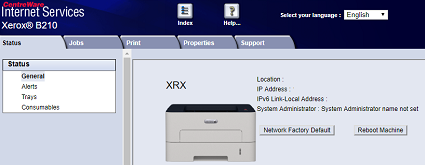
Click Properties.
Note: Many features in CWIS require an administrator user name and password to access or modify. If prompted to enter Administrator Account login details:For User Name, enter Admin.
For Password, enter the administrator account password that was set during initial access to CWIS.
Click OK.
Click Connectivity.
Click Protocols.
Click SLP.
For Protocol, select Enable.
For Directory Agent, type the IP address for the Directory Agent (DA) as needed.
To group services, under Scope 1, 2, and 3, type a name as needed. Printers cannot recognize services that are in different scopes.
For Message Type, select an option.
Multicast: This option routes multicast packets between subnets for service discovery.
Broadcast: If your network does not support multicast routing, select this option.
For Multicast Radius, type a value from 0 through 255.
For Maximum Transmission Unit (MTU), type a value from 484 through 32768.
For Registration Lifetime, type a value in hours. From 1 through 24.
Click Apply.
