Manage Print Jobs Using CentreWare Internet Services (CWIS)
- Product support for
- Xerox B205 Multifunction Printer
- Article ID
- KB0326182
- Published
- 2019-08-23
Note: If you are accessing Xerox CentreWare Internet Services for the first time after printer installation, you will be prompted to change the default Administrator Account password. The initial default password is the printer serial number. For additional information on how to change the default Administrator password, refer to Change the System Administrator Password for CentreWare Internet Services (CWIS)..
You can view a list of active jobs and delete print jobs from the Active Jobs list in Xerox CentreWare Internet Services. You can use Xerox CentreWare Internet Services to submit jobs for printing at the device. You can print pdf, .ps, .pcl, .prn, .xps, .jpg, .tif and .txt files directly from Xerox CentreWare Internet Services without opening another application or the print driver. The files can be stored on a local computer hard drive, mass storage device, or network drive.
From a computer (on the same network as the printer) open a Web browser.
In the Web browser address field, enter the IP address of the printer and then press Enter or Return. The CWIS home page will be displayed.
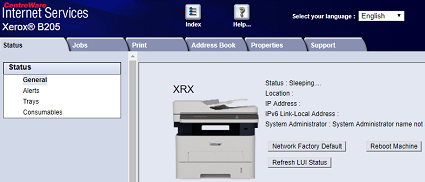
Click Jobs.
Note: Many features in CWIS require an administrator user name and password to access or modify. If prompted to enter Administrator Account login details:For User Name, enter Admin.
For Password, enter the administrator account password that was set during initial access to CWIS.
Click OK.
Click the job name.
Do one of the following:
To pause the print job, click Pause. To resume the print job, click Resume.
To delete the print job, click Delete. At the prompt, click Delete.