Replace an Imaging Kit
- Product support for
- Xerox C315 Color Multifunction Printer
- Article ID
- KB0330139
- Published
- 2023-06-13
This procedure is also supported by the CareAR Instruct App (For Mobile Devices Only).

On a Mobile Device? Click on the QR Code for your printer model to access the procedure using CareAR Instruct.
On a Computer? Scan the QR Code for your printer model using your mobile device.
Procedure:
Open door B until it clicks into place.
Warning: To prevent damage from electrostatic discharge, touch any exposed metal frame of the printer before accessing or touching interior areas of the printer.
Open door A.
CAUTION—HOT SURFACE: The inside of the printer might be hot. To reduce the risk of injury from a hot component, allow the surface to cool before touching it.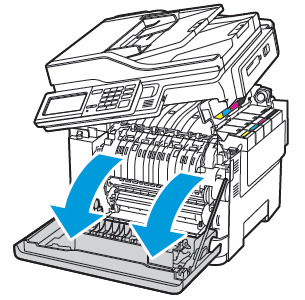
Remove the right side cover.

Remove the waste toner bottle.

Remove the toner cartridges.
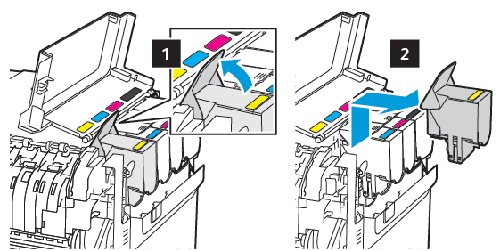
Remove the used imaging kit.

Unpack the new imaging kit.
Black imaging kit
Black and color imaging kit
The black imaging kit includes the imaging kit and the black developer unit.
The black and color imaging kit includes the imaging kit and the black, cyan, magenta, and yellow developer units.
When replacing the black imaging kit, save the cyan, magenta, and yellow developer units from the used imaging kit.
Remove the packing material.

Note: If you are replacing the black imaging kit, then insert the magenta, cyan, and yellow developer units into the new imaging kit.
Warning: Do not expose the imaging kit to direct light. Extended exposure to light may cause print quality problems.
Warning: Do not touch the photoconductor drum. Doing so may affect the quality of future print jobs.
Insert the imaging kit until it is fully seated.

Insert the toner cartridges.

Insert the waste toner bottle.

Insert the right side cover.

Close door B.
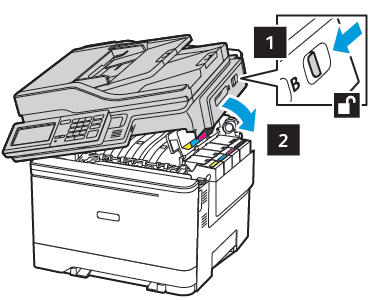
Close door A.
