Print a Configuration Report
- Product support for
- Xerox B210 Printer
- Article ID
- KB0326446
- Published
- 2019-08-23
Printing the Configuration Report Using the Control Panel
The Configuration Report lists printer information such as default settings, installed options, network settings including IP address, and font settings. Use the information on the configuration page to help you configure network settings for your printer, and to view page counts and system settings.
On the printer control panel, press and hold the red Cancel button for about 4 seconds.
When the Printer Status LED blinks fast, release the button. The Configuration report is printed.
Printing the Configuration Report Using Xerox CentreWare Internet Services (CWIS)
Note: If you are accessing Xerox CentreWare Internet Services for the first time after printer installation, you will be prompted to change the default Administrator Account password. The initial default password is the printer serial number. For additional information refer to Change the System Administrator Password for CentreWare Internet Services (CWIS).
From a computer (on the same network as the printer) open a Web browser.
In the Web browser address field, enter the IP address of the printer and then press Enter or Return. The CWIS home page will be displayed.
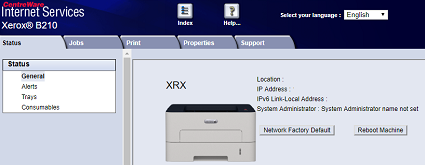
Click Properties.
Note: Many features in CWIS require an administrator user name and password to access or modify. If prompted to enter Administrator Account login details:For User Name, enter Admin.
For Password, enter the administrator account password that was set during initial access to CWIS.
Click OK.
Click Services.
Click Printing.
Click Reports.
Next to Configuration Report, click Print.
Click OK.
