Install Print and Scan Driver Software for an Ethernet (Network) Connection on a Microsoft Windows OS
- Product support for
- WorkCentre 3655, WorkCentre 6655
- Article ID
- KB0139707
- Published
- 2016-02-03
NOTE: If the Software and Documentation CD-ROM is not available, the latest drivers can be downloaded. See the Related Content for additional information.
Insert the Software and Documentation CD-ROM into the computer. The installer will start automatically.
NOTE: If the installer does not start automatically, browse to the CD-ROM drive on your computer and then select the Install.exe file.If necessary, click on Language at the bottom left of the screen to select a different language and then click on OK.
Click on Install Drivers.

Click on Install Print and Scan Drivers.
NOTE: To install print drivers only, click on Install Print Driver. To install the TWAIN scan driver only, click on Install Scan Driver.
Click on I Agree to accept the License Agreement and continue. The installer will search for available printers on the network.
Select the required printer from the list of discovered printers, and then click on Next.

NOTE: If the printer is not displayed in the list, click on the Extended Search button. If the extended search does not find the printer, click on the IP Address or DNS Name icon at the top right of the Discovered Printers field and then:Enter the IP Address or DNS Name of the printer in the field provided. If necessary, print a Configuration Report or contact your System or Network Administrator to obtain this information. See the Related Content for information on how to print a Configuration Report.
Click on Search.
After the printer has been discovered and selected, the Installable Options window will be displayed. Select from the following options:
PostScript (recommended)
PCL 5
PCL 6
XPS
TWAIN
NOTE: The PostScript print driver and TWAIN scan driver will automatically be selected.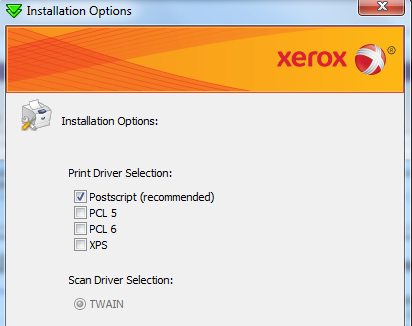
Click on Install to begin the installation.
Click on Finish when the Installation Complete window is displayed.
IMPORTANT: In order to scan using the TWAIN driver, the TWAIN setting must first be enabled. See the Related Content for additional information.