Use the Xerox Online Support Service (Button) in the Print Driver
- Product support for
- ColorQube 8700, ColorQube 8900, ColorQube 9301/9302/9303, WorkCentre 3655, WorkCentre 6655, WorkCentre 7220/7225, WorkCentre 7830/7835/7845/7855, WorkCentre 7970
- Article ID
- KB0139562
- Published
- 2019-09-10
NOTE: The Xerox Online Support service (button) must be setup and enabled before it may be used. For details, refer to How To Set up the Xerox Online Support Service (Button) in the Print Driver.
Access the Status or Printing Preferences status by:
Click on the Start menu and select Device and Printers.
Right-click the required Xerox printer and select Printing Preferences.
Click the More button
 . The Status window opens.
. The Status window opens.
NOTE: The More icon is located in the bottom right corner of the Printing Preferences window.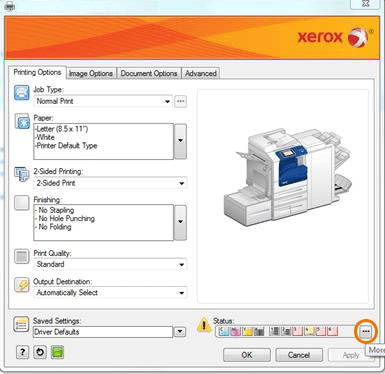
Click the Troubleshooting button. The device will compile the necessary device data and return possible solutions. The data is analyzed and Xerox will return possible cases and solutions to try.
NOTE: A few minutes may be required to complete this action.

A new web browser window will open displaying a list of possible cases and solutions to try to address the issue.
