Print in Black and White Using the Xerox Black and White Option
- Product support for
- VersaLink C8000 Color Printer, VersaLink C8000W Color Printer, VersaLink C9000 Color Printer
- Article ID
- KB0136338
- Published
- 2020-10-06
For Microsoft Windows
Use the Xerox Black and White option in the print driver to convert all color in the document to black and white or shades of gray.
Open the file to be printed.
Select Print.
Select the required printer, and then click on Printer Properties or Preferences to open the print driver window.
Click on the Printing Options tab.
Select one of the following options from the Xerox Black and White pull-down menu:
On
Off (Use Document Color)
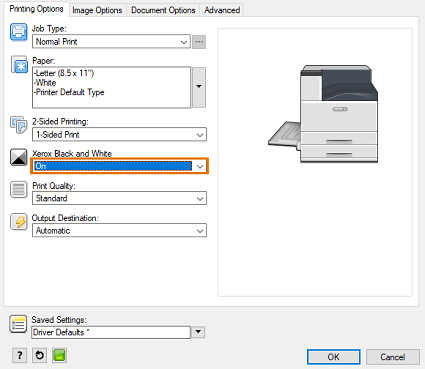
Click OK.
Select any other required printing options.
Click OK or Print to send the job to the printer.
For Apple Macintosh
Use the Xerox Black and White option in the print driver to convert all color in the document to black and white or shades of gray.
Open the file to be printed.
Select Print from the File menu.
Select the required printer.
Select Xerox Features from the application pull-down menu.
NOTE: If the menu is not available, click on the Show Details button at the bottom left of the window.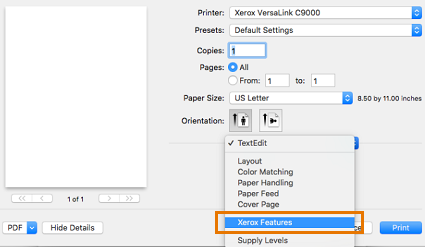
Select Paper/Output from the next pull-down menu.
Select one of the following options from the Xerox Black and White pull-down menu.
On
Off (Use Document Color)
Select any other necessary print options.
Click Print.