Colors are Off When Printing a PDF Document
- Product support for
- VersaLink C8000 Color Printer, VersaLink C8000W Color Printer, VersaLink C9000 Color Printer
- Article ID
- KB0136004
- Published
- 2020-10-06
Try the following:
Select the Print As Image option when printing a PDF from Adobe Acrobat or Adobe Reader.N
Note: The follow steps were performed from Adobe Reader 11. Steps may vary if using a different version of Adobe.With the file open in the Adobe application, click on the File menu and select Print.
Click on the Advanced button.
Insert a check mark in the Print As Image check box.
Click on OK.
Click on Print.
Enable Let Printer Determine Colors when printing from Adobe Acrobtat or Adobe Reader.
Note: The follow steps were performed from Adobe Reader 11. Steps may vary if using a different version of Adobe.With the file open in the Adobe application, click on the File menu and select Print.
Click on the Advanced button.
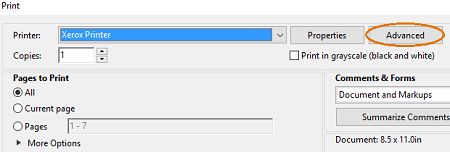
In the Color Management section, select Let Printer Determine Colors.
Click OK.
Click Print to print job.
