How To Load and Print on Envelopes
- Product support for
- VersaLink C8000 Color Printer, VersaLink C8000W Color Printer, VersaLink C9000 Color Printer
- Article ID
- KB0135282
- Published
- 2020-10-06
Guidelines for Printing Envelopes
Use only paper envelopes.
Do not use envelopes with windows or metal clasps.
Print quality depends on the quality and construction of the envelopes. If you do not get the desired results, try another envelope brand.
Maintain constant temperatures and relative humidity.
Store unused envelopes in their packaging to avoid excess moisture and dryness which can affect print quality and cause wrinkling. Excessive moisture can cause the envelopes to seal before or during printing.
Remove air bubbles from the envelopes before loading them into the tray by setting a heavy book on top of the envelopes.
In the print driver software, select Envelope as the paper type.
Do not use padded envelopes. Use envelopes that lie flat on a surface.
Do not use envelopes with heat-activated glue.
Do not use envelopes with press-and-seal flaps.
Load and Print on Envelopes
Envelopes can be printing from the following trays:
Bypass Tray
Optional Envelope Tray (if installed)
IMPORTANT: To avoid print quality issues and paper mismatch errors, it is very important to select "Envelope" as the paper type at the printer control panel after loading them and within the print driver software before sending the job to the printer.
Loading Envelopes in the Bypass Tray
The Bypass Tray holds the following standard envelope sizes:
C4, C5, C6, and DL
Monarch and No.10
To load envelopes in the Bypass Tray:
Open the Bypass Tray.

Move the width guides to the edges of the tray.

Load envelopes in the tray.
For envelopes with the flap on a long edge, load envelopes face down with the flaps closed, and flaps toward the right.
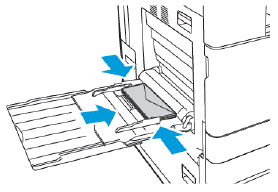
For envelopes with a self-seal flap on a short edge, load envelopes face down with the flaps closed, and flaps toward the right.

For envelopes with a non-adhesive flap on a short edge, load envelopes face down with the flaps open, and flaps toward the left.

Note: For envelopes to print correctly, when you load envelopes with the flaps open, in the print driver, set the orientation as needed. To flip the images, in the print driver, select Rotate Image 180 Degrees.
At the control panel, select the correct paper size, type, and color. Ensure that the paper type is set to Envelope.
To confirm the settings, touch Confirm.
From the computer, in the print driver software, select Envelope as the paper type before sending the job to the printer.
Loading the Optional Envelope Tray
You can use the optional Envelope Tray in place of Tray 1. The Envelope Tray is a dedicated tray and holds the following standard envelope sizes:
C4, C6, and DL
Monarch and No.10
To load the Envelope Tray:
Pull out the Envelope Tray until it stops.

Load the envelopes in the tray.
For envelopes with the flap on a long edge, load the envelopes face up with the flaps closed, and flaps toward the left.

For envelopes with a self-seal flap on a short edge, load the envelopes face up with the flaps closed, and flaps toward the left.

For envelopes with a non-adhesive flap on a short edge, load the envelopes face up with the flaps open, and flaps toward the right.

Note: Adjust the paper guides so that they rest lightly against the edges of the envelopes. Ensure that the maximum fill line is visible or that there are no more than 50 envelopes loaded in the tray.
Close the tray.
At the control panel, select the correct paper size, type, and color. Ensure that the paper type is set to Envelope.
To confirm the settings, touch Confirm.
From the computer, in the print driver software, select Envelope as the paper type before sending the job to the printer.