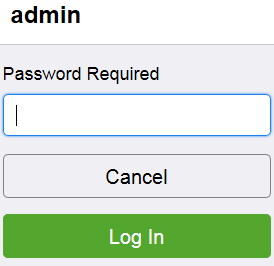Access the Printer as a System Administrator
- Product support for
- VersaLink C8000 Color Printer, VersaLink C8000W Color Printer, VersaLink C9000 Color Printer
- Article ID
- KB0134848
- Published
- 2020-10-06
Accessing the Control Panel as a System Administrator
To access the administration and configuration settings at the control panel, log in as administrator.
At the printer control panel, press the Log In button.
Touch or type admin.
Type the administrator password, then touch OK.
Note: Depending on when the device was manufactured, the default password may be the device serial number or 1111.
Accessing the Embedded Web Server as a System Administrator
The Embedded Web Server is the administration and configuration software that is installed in the printer. It allows you to configure and administer the printer from a Web browser.
Note: Depending on how the printer is configured, some features or settings are not visible or adjustable until you log in as a System Administrator.
From your computer or network-connected device (on the same network as the printer) open a Web browser.
In the Web browser address field, enter the IP address of your printer and then press Enter. The Embedded Web Server home page will be displayed.

Click on the Log In button at the top, right of the page.
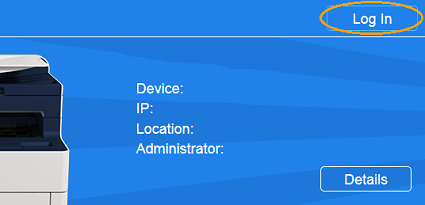
The User Accounts window will be displayed. Click on admin.
Enter the System Administrator password in the field provided.
Note: Depending on when the device was manufactured, the default password may be the device serial number or 1111.Click on the Log In button.
To Log Out of the System Administrator Mode:
Click on Admin at the top, right of the page.
Click on Log Out.