Replace Bias Transfer Roll (BTR)
- Product support for
- VersaLink B7025/B7030/B7035
- Article ID
- KB0129503
- Published
- 2024-10-28
1. Power off the printer, then disconnect the power cord from the printer. See the Related Content for additional information.
2. Remove any paper from Tray 5.
3. Open the left side door of the printer.
WARNING: The area around the fuser can be hot. Use caution to avoid injury.
4. Locate the transfer roller, labeled R7, in the printer side door.
5. To remove the used transfer roller, squeeze the orange tabs at both ends of the transfer roller, then lift the transfer roller out of the printer.
Note: Do not touch any toner adhering to the transfer roller.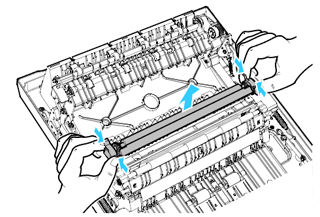
6. Unpack the new transfer roller. Retain the packaging.
7. To install the new transfer roller, position the transfer roller in the side door. Squeeze the orange tabs at both ends of the transfer roller, then press down gently, until it clicks into place.
8. Place the used transfer roller in the packaging that shipped with the new transfer roller.
9. Close the left side door of the printer.
10. Reconnect the printer to the power cord, then power on the printer. See the Related Content for additional information.
11. Log in to the Printer's Control Panel or Embedded Web Server as a System Administrator
12. From the homescreen, after logging in as Admin, Select the device app,
13. Select supplies
14.Select transfer roller
15.in the top right corner, select reset