Power the Printer On or Off
- Product support for
- VersaLink C400 Color Printer, VersaLink C405 Color Multifunction Printer
- Article ID
- KB0117223
- Published
- 2025-02-03
The printer has a single multifunction button on the control panel. The Power/Wake button restarts, powers up, or powers down the printer. This button also enters and exits low-power mode, and flashes when the printer is in power-saver mode.
CAUTION: Do not plug or unplug the power cord while the printer is powered on.
Note: The video in this procedure is for demonstration purposes and may not specifically match your printer model configuration; colors, icons, and other minor differences may exist.
NOTE: The images provided are for demonstration purposes only. Your printer may vary slightly from the images provided.
Powering On the Printer or Exiting Low-Power or Sleep Mode:
To power on the printer, or to exit Low-Power mode or Sleep mode, press the Power/Wake button.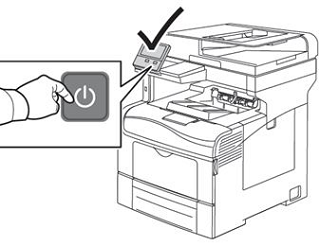
NOTES:
The Power/Wake button is the only power button on the printer.
The printer exits Low-Power mode or Sleep mode automatically when it receives data from a connected device.
When in Low-Power mode, or Sleep mode, the touch screen is powered off and unresponsive.
To wake the printer manually, press the Power/Wake button.
CAUTION: Do not unplug the power cord while the printer powers down.
Restarting, Placing in Sleep Mode, or Turning Off the Printer:
At the printer control panel, press the Power/Wake button.
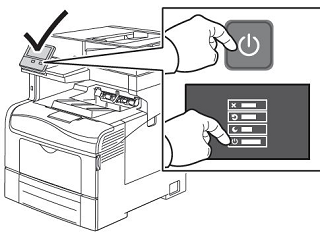
Select an option:
To restart the printer, touch Restart.
To place the printer in Sleep Mode, touch Sleep.
In Sleep Mode, the touch screen goes dark and the Power/Wake button flashes.To power off the printer, touch Power Off.
If the printer does not respond to a single press of the Power/Wake button, then press and hold the button for 5 seconds. A Please Wait message appears as the printer powers down.
After 10 seconds, the touch screen goes dark and the Power/Wake button flashes until the printer powers down.