Clean the Scanner
- Product support for
- PrimeLink B9100/B9110/B9125/B9136
- Article ID
- KB0092406
- Published
- 2020-02-13
Note: There are videos available at the end of this solution.
To ensure optimum print quality, clean the document glass regularly. Cleaning helps avoid output with streaks, smears, and other marks that transfer from the glass while scanning documents.
Slightly dampen a soft, lint-free cloth with water.
Remove any paper or other media from the output tray.
Open the document cover.
Wipe the surfaces of the document glass and Constant Velocity Transport (CVT) glass until they are clean and dry.
Note: For best results, to remove marks and streaks, use Xerox Glass Cleaner.

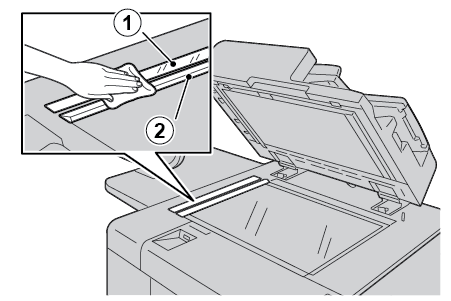
Wipe the white underside of the document cover until it is clean and dry.

Close the document cover.
Video (Document Glass):
Video (CVT Glass):
Video (Underside of Document Cover):