Locate Paper Jams
- Product support for
- Phaser 3330
- Article ID
- KB0048168
- Published
- 2017-08-15
WARNING: To avoid injury, never touch a labeled area on or near the heat roller in the fuser. If a sheet of paper is wrapped around the heat roller, do not try to remove it immediately. Switch off the printer immediately and wait 30 minutes for the fuser to cool. After the printer cools, try to remove the jammed paper. If the error persists, contact your Xerox representative.
The following illustration shows where paper jams can occur along the paper path:
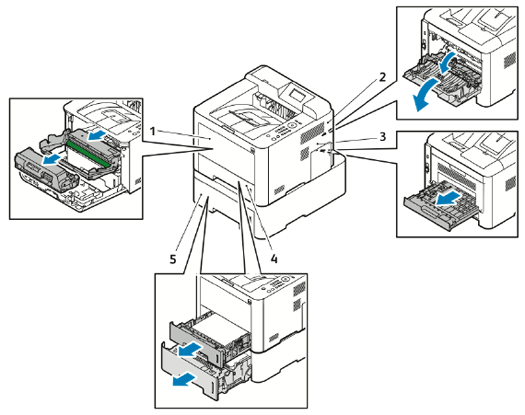
Bypass Tray and Inside the Printer
Back of the Printer
Duplex Unit
Tray 1
Tray 2