Find the Serial Number
- Product support for
- Phaser 3330, WorkCentre 3335/3345
- Article ID
- KB0047342
- Published
- 2017-08-15
NOTE: There are two models of this device. When the device models are specified, follow the instructions for your device model. Otherwise follow all of the instructions as listed.
Device Models
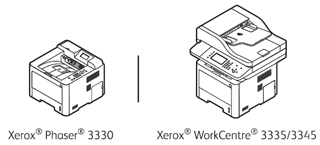
There are four methods to obtain the serial number of the device.
Method 1: Print the Configuration Report
The device serial number is listed under the Device Profile section of the configuration report. See the Related Content section for additional information.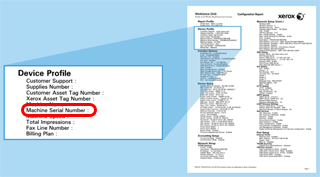
Method 2: CentreWare Internet Services (CWIS)
Access CentreWare Internet Services (CWIS).
Click on the Properties tab.
Click Description. The serial number is listed in the Product Code Serial Number field.
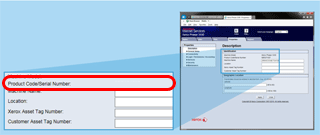
Method 3: Back of the Device
Look on the back panel to locate the serial number label.
Method 4: Control Panel
Phaser 3330 only:
NOTE: This method is not as convenient as the other methods to find the serial number.
Navigate to Information.
Select About This Printer.
Scroll to locate the serial number.

WC 3335/3345 only:
Press Machine Status.
Touch Machine Information. The serial number is listed in the Serial Number field.
