Clear Jams at Door A and Door B
- Product support for
- AltaLink B8145 / B8155 / B8170 Multifunction Printer
- Article ID
- KB0029066
- Published
- 2020-02-11
Clearing Jams at Door A
Remove paper from the left tray, then close the tray.

Lift the release lever for door A, then open door A as shown.

Warning: To avoid injury, use caution. The area around the fuser can be hot.
Caution: Do not touch the transfer belt. Touching the belt can reduce image quality or damage the transfer belt. Do not touch the transfer roller. Touching the roller can reduce image quality.
Remove the jammed paper.


If paper is jammed on the inside of door A, lift handle A3, then remove the jammed paper. Return handle A3 to the original position.


If paper is jammed in the fuser, remove the jammed paper from areas A1 and A2.
To open the paper guide, pull handle A1 toward you.

Remove any jammed paper in area A1.

Return handle A1 to the original position.

To open the paper guide, lift handle A2.

Remove any jammed paper in area A2.
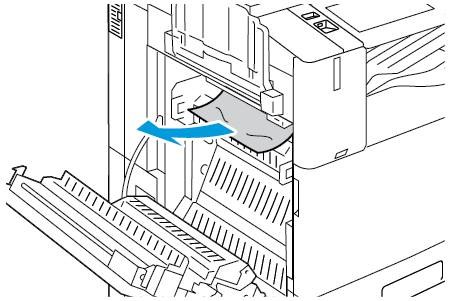
Note: If the paper is torn, remove all torn pieces of jammed paper from the printer.To close the paper guide, push down handle A2, then push in the handle until the paper guide clicks into place.
If the paper is jammed at the exit to the center output tray, pull the jammed paper in the direction shown.
Note: Toner can adhere to the transfer roller. The toner that does adhere to the transfer roller does not affect print quality.
To close door A, push up the door until it clicks into place.

Clearing Jams at Door B
To open door B, lift the release lever and open door B.

Remove the jammed paper from the door B upper and lower areas.

Note:If the paper is torn, remove all torn pieces of paper from the printer.
If the paper is inaccessible, refer above to Clearing Jams at Door A.
For paper that is jammed in the paper tray, open the tray and remove the paper.
To close door B, push up the door until it clicks into place.