Login or Logout as System Administrator from the Control Panel
- Product support for
- AltaLink C8030 / C8035 / C8045 / C8055 / C8070 Color Multifunction Printer, Xerox EC8036 / EC8056 Color Multifunction Printer
- Article ID
- KB0027888
- Published
- 2021-07-15
You can access the administration and configuration settings from the Tools menu on the control panel or from the Properties tab in the Embedded Web Server. The control panel consists of a touch screen and buttons you press to control the functions available on the printer. The Embedded Web Server is the administration and configuration software installed on the printer. It allows you to configure and administer the printer from a Web browser.
The administrator password is required when accessing locked settings in the Embedded Web Server or at the control panel. Most printer models have a default configuration that restricts access to some settings. Access is restricted for settings on the Properties tab in the Embedded Web Server, and settings on the device touch screen Tools menu on the device touch screen.
NOTE: Xerox recommends the default password be modified for security reasons. For additional information, click on Change the System Administrator Password
IMPORTANT: As the steps to perform certain tasks may vary depending on the Software Version, it may be important to determine the version of software that is currently installed on the device. Refer to How To Determine the Software (Firmware) Version Installed on the Device
For Software Version 100.xxx.xxx.xxxxx:
Access the Control Panel as a System Administrator:
At the device control panel touch screen, touch Log In.
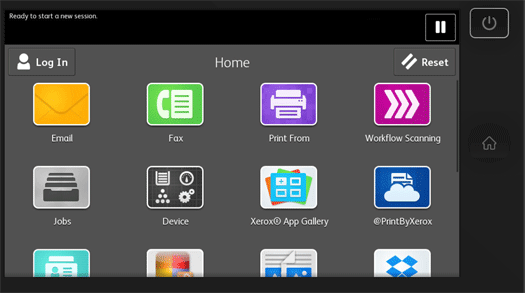
Type admin, then touch Next.
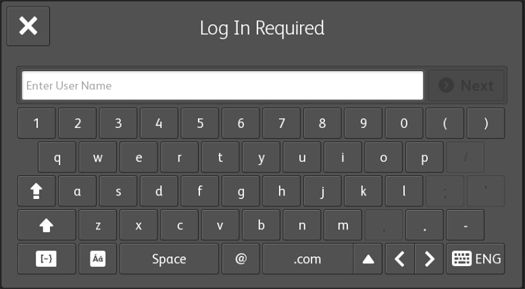
Type the administrator password, then touch Done.
Note: The default administrator password is 1111.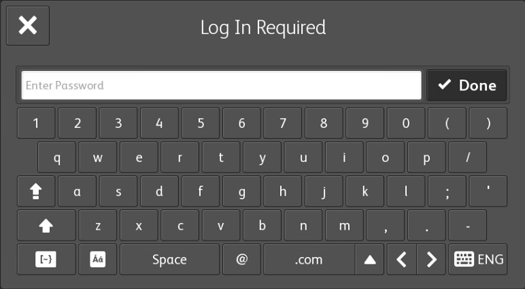

Logout of System Administrator Mode From the Control Panel:
Touch the Admin button in the upper left corner. The Logout screen displays.

Touch Logout.

For Software Version 101.xxx.xxx.xxxxx:
Logging in is the process by which you identify yourself to the printer for authentication. If authentication is set, to access printer features, you log in with your user credentials.
Note: Depending on the software version installed on the device, the default administrator password may be the device serial number or 1111. The password is case sensitive. For software version 101.xxx.019.20200 or higher, the default administrator password is the device serial number.
Log In at the Control Panel:
Note:
Before logging in for the first time at the Xerox device control panel, log in to the Embedded Web Server, then update your password. Refer to Access the Embedded Web Server
If you do not know your user name or password, contact your system administrator.
If you have not changed the administrator password, you can continue to access the administrator functions at the control panel with the default password.
At the printer control panel, press the Home button.
Touch Log In.
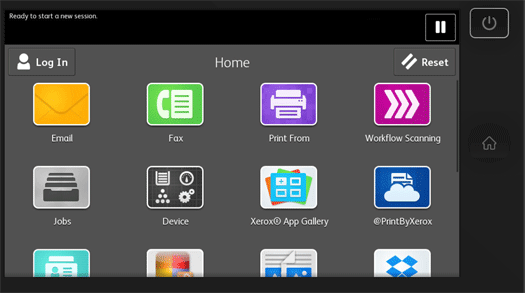
Type admin, then touch Next.
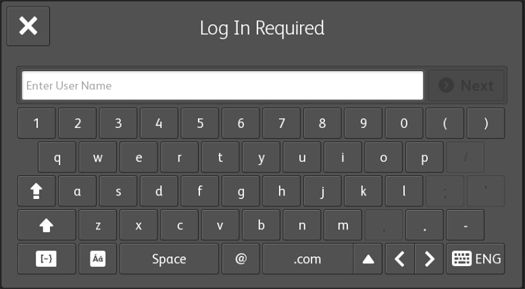
Type the administrator password, then touch Done. The password is case-sensitive.
Note: Depending on the software version installed on the device, the default administrator password may be the device serial number or 1111. The password is case sensitive. For software version 101.xxx.019.20200 or higher, the default administrator password is the device serial number.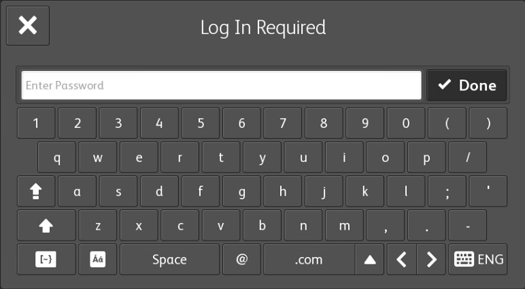
Logout at the Control Panel:
Touch the Admin button in the upper left corner. The Logout screen displays.

Touch Logout.
